The C# Interactive Window in Visual Studio 2015 Update 1
The next update of Visual Studio 2015 will contain the C# interactive window. This is a REPL that allows you to execute C# code. To access this, open the View=>Other Windows=>C# Interactive menu item.
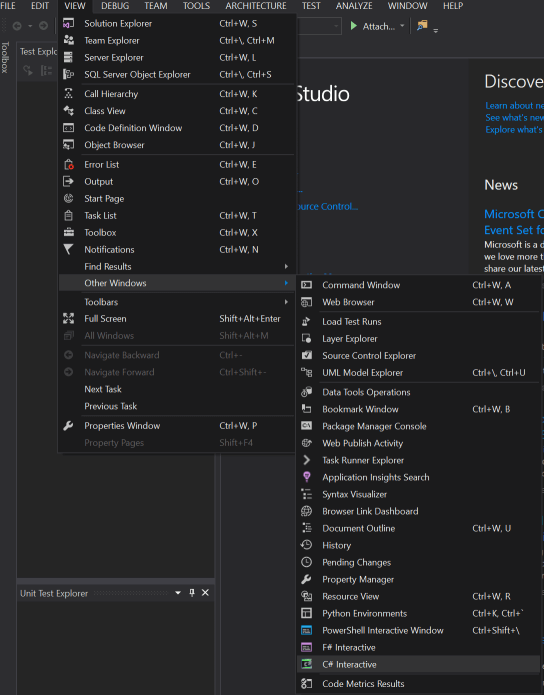
Now that you have the window open, the first thing you should do is read the help, so you get the lay of the land. Type #help to get a list of commands. Here you can see some of the keyboard shortcuts for moving between various submissions and some commands to clear (#cls) and reset the window (#reset). Note that as of the current release candidate I am experiencing some issues with the arrow keys not behaving as described.
Now you can start typing valid C# code and it will be evaluated in the window. For example, I could type the following:
> var x = 1;
> x = x + 1;
> x++;
Each of these statements are evaluated and the value of x is maintained as it is mutated by these commands. Finally, I can type x and hit Ctrl-Enter or Enter twice to evaluate the value of x:
> x
3
You can also declare using statements inside the interactive window and then have access to all the members in the namespace.
> using System.Threading;
> Thread.Sleep(500);
You can declare functions inside the REPL by simply typing or pasting the function into the window.
> public int AddNumbers(int x, int y)
. {
. return x + y;
. }
> AddNumbers(5,6)
11
If you need to load another DLL into the REPL, you can do that using the #r command:
> #r "Z:\Dev\ConsoleApplication29\bin\Debug\ConsoleApplication29.exe"
> using ConsoleApplication29;
> var x = new Something();
> x.DoSomething();
As you can see it is very easy to get going quickly with the C# interactive window and it provides you a quick way of prototyping your C# code. The REPL is used heavily in F# development and I think C# developers will find great ways to leverage it as part of their development workflows.